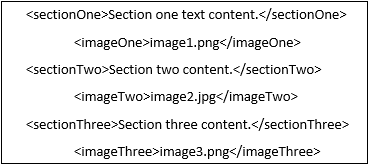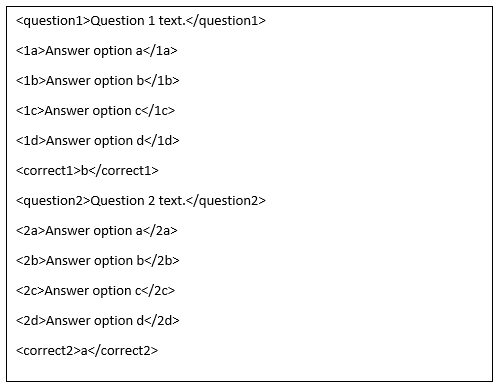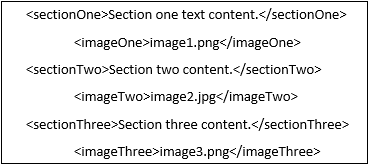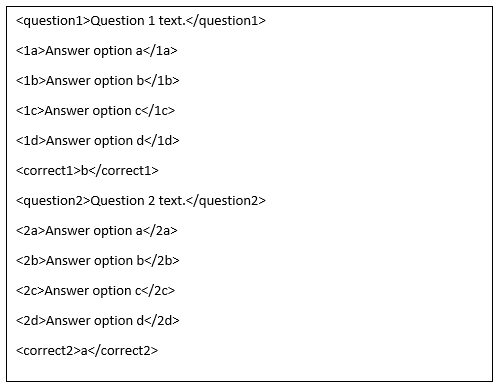Creating Your Course Document
Using Shari’s Learning System to create course content is easy thanks to the use of an educational markup language. What is an educational markup language?
It is simply a series of tags to distinguish sections of material and content type. In this demonstration, we will show you how to use the markup language to
create your course content.
- Creating a lesson. When creating course content, you will create either a lesson or a quiz. Lessons contain up to 3 sections of text and up to 3
images each. If your unit has more content than can be fit into 3 sections, feel free to break up the material into smaller units. Just remember that
units need to have a unique name or they will overwrite each other.
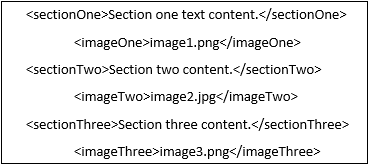
- Each section of text in your lesson must be contained within the section tags. As you can see in the image, section tags are enclosed in angle
brackets. The end tag has a slash to show that it is the end of the section of text.
- Likewise, each image is contained within the image tags. For images, enter the name of the file. Image files can be JPEG, PNG, or GIF. In addition
to entering the name of the file in the course document, you will have to use the Image Upload button on the Learning System website.
- Creating a quiz. Quizzes are a little more complicated than lessons. You may have up to 10 questions in a quiz. For each question, you must
provide 4 multiple choice options.
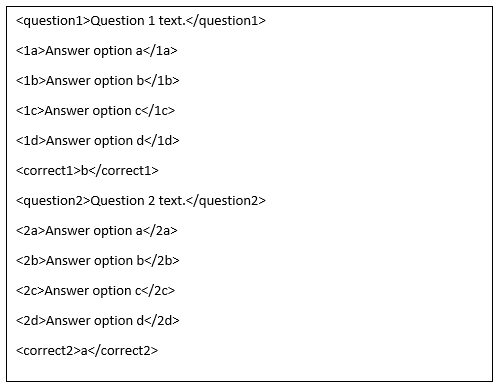
- Enclose the quiz question in quiz tags. The tags are the word question with the number of the question.
- For each multiple choice option, enclose the answer option in the appropriate tag. For example, the tag for the first option of the first question
would be 1a.
- Lastly, set the correct answer for each question using the correct plus question number tag.
is a “lesson” or a “quiz”.
- Saving the file. When you save your file, use the course number, unit number, and content type as the name, and use the .xml file extension. For example, the
above file would be SAMP101IntroductionQuiz.xml. The file can then be uploaded via the upload file button.